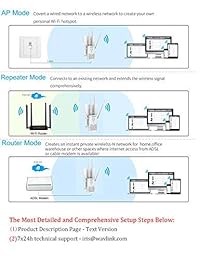wavlink AC1200 banda Dual de alta potencia wifi extensor de rango W Ethernet Gigabit (arieal X modelo) Extreme Gaming necesidades Extreme Wifi Blanco
- Product Code: 1568939190-779
- Availability: In Stock
-
$ 130.77
***** CONDICIONES PARA LA VENTA *****
1.- Tiempo de entrega de 3 a 5 días Hábiles.
2.- Enviamos su compra a cualquier parte del país.
.
.
***** TITULO COMPLETO *****
.
wavlink AC1200 banda Dual de alta potencia wifi extensor de rango W Ethernet Gigabit (arieal X modelo) Extreme Gaming necesidades Extreme Wifi Blanco.
***** DESCRIPCIÓN DEL PRODUCTO *****
.
Esto se ajusta a tu . Asegúrate de que esto coincide al ingresar tu número de modelo. ? extremadamente estimule su rápido WiFi WiFi de doble banda extiende a 1167 Mbps (5 GHz 867 Mbps y 2.4 GHz 300 Mbps), todo el mundo puede disfrutar de vídeo de alta definición, transferencia de archivos digitales de gran tamaño y mover a lo largo de datos en velocidades rápidas; ideal para abrasador extensible WiFi para dispositivos como iPhone, iPad, dispositivos Android, dispositivos de echo ALEXA, Smart TV, reproductor multimedia, PC, Mac, Samsung, Playstation, Smart Plug and etc. ? elimminate WiFi zonas muertas amplificadores de alta potencia y cuatro ajustable de alta ganancia de 5dBi antenas para una máxima cobertura WiFi y la penetración, mejorar la recepción de sensibilidad y el envío de capacidad, extender cualquier Wi-Fi para por lo menos 1000sq. ft. ? puerto Fast Ethernet para conectar un dispositivo con cable 2 puertos Gigabit Ethernet para conectar un dispositivo como reproductor de Blu-ray, consola de juegos, televisión inteligente o reproductor de streaming a tu red WiFi, con cable soporta velocidades de 10 100 Mbit s, 10 veces más rápido que un puerto Ethernet estándar ? algo más que un extensor , así como un repetidor, también puede funcionar como un punto de acceso (AP) o como un router inalámbrico, simplemente utilice el botón del interruptor para elegir lo que quieras ? hermoso diseño con diseño de propósito conveniente FSL completa, indicador de intensidad de la señal WiFi y relajante luz azul, único patrón diseño patentado muestra la estética y práctico, es última intervensión para ser un complemento decorativo para su hogar . Descripción del producto Improve and Expand Wi-Fi Coverage Across Your Home All New Upgrade Prescitech Series by WAVLINK Improve Wi-Fi coverage across your home with the WAVLINK ARIEAL X - AC1200 WiFi Extender. Plug it into any available outlet for easy Wi-Fi expansion. You can enjoy HD streaming and online gaming with stronger, more reliable Wi-Fi. For a stable, wireless connection, attach a game console, smart TV or other wired device to the Fast Ethernet port. Use the Intelligent Signal Indicator to determine the best location for optimal placement and performance. In the box 1 x ARIEAL X AC1200 WiFi AP Router1 x RJ-45 Networking Cable1 x Quick Installation Specification: Ports: 1 x 10 100 1000Mbps LAN Port 1 x 10 100 1000Mbps WAN LAN Port Button: 1 x Reset 1 x WPS 1 x Mode Switch 1 x Power ON OFF Power Consumption: Internal DC5V 2A Frequency Band: 2.4GHz and 5GHz Transmit Power: 20DBm MAX Beamforming: Boosts speed, reliability and range of WiFi Connectionsfor 2.4 and 5GHz MIMO: Increase throughout to connect more devices at the same time Leer más Super Fast and Stable WiFi Built-in 802.11ac Wi-Fi standard , ARIEAL X - AC1200 offers total data transfer speeds achieving up to 1200Mbps. Everyone can stream HD video, transfer large digital files and move data along at blazing fast speeds. Expand Any Wi-Fi to at Least 1000sq.ft. With 4 High Gain antennas and High-Powered Amplifier, the ARIEAL X - AC1200 establishes a stable wireless connection, boosts the network's coverage to hard-to-reach areas and provides high-performance, wall-to-wall Wi-Fi connectivity. With up to 5x transmission power, you can enjoy a stronger signal in a boosted coverage, and keep your mobile devices connecting to the router all the time. Boost WiFi Throughout Whole Home More Reliable Connections with Beamforming Beamforming Technology improves your coverage by directing bandwidth to your devices as you move around your home. This makes all of your connections more efficient and stable. Two Gigabit Wired Connections for Ultrafast Data Transfer This Gigabit Ethernet ports provide data transfer speeds 10x faster than a standard Ethernet port. It allows you to connect Gaming console, Blu-ray player, Smart TV, streaming player and more. 7x24h Technical Support Customer Support: if you have any concerns about this product, please write to us at iris wavlink Leer más There are 3 Ways to Use it as Repeater Mode to Extend your Router’s Wi-Fi Repeater Mode - Way 1 - Quick setup by WPS button (your router must has WPS button) Step 1: Plug this ARIEAL X - AC1200 into a power outlet as close to your target router as you can Step 2: Remember to hold up the antennas Step 3: Switch the ON OFF button to “ON”, wait until the POWER led indicator is on and solid green Step 4: Switch the “Access Point Repeater Router” button to “Repeater” position Step 5: Press and hold the “WPS” button on the ARIEAL X - AC1200 for 6 seconds, and release it. The WPS led indicator will start flashing as soon as you release the WPS button, then immediately press the WPS button on your target router Step 6: WPS light will stay flashing to indicate pairing mode, it may take up to two minutes to complete the connection between the target router and ARIEAL X - AC1200. The ARIEAL X - AC1200 will reboot after connecting to the target router to successfully, and the WLAN led indicator will change from flashing to staying on. The ARIEAL X - AC1200’s SSID automati y changes to like your home router’s SSID_EXT2.4G and SSID_EXT5G after the success of setup, the passwords are the same as your target router’s passwords. ---------------------------------------------------------------------------------------------------------------------------------------------------------------------------------------------------- Repeater Mode - Way 2 - Setup by your phone or ipad (almost any device including iOS and Android mobile platform) Step 1: Plug this ARIEAL X - AC1200 into a power outlet as close to your target router as you can Step 2: Remember to hold up the antennas Step 3: Switch the ON OFF button to “ON” (the button is at left side), wait until the POWER LED is on and solid green Step 4: Switch the “Access Point Repeater Router” button to “Repeater” position Step 5: Connect Wi-Fi signal “WAVLINK-N” or “WAVLINK-AC”in WLAN setting on your phone, No password will be required the first time you are connecting. Once you are connected to the ARIEAL X - AC1200, it may no internet open. That is all right. Please continue the setup process Step 6: Open a browser on your phone, then type any one of the two links: 192.168.10.1 or wifi.wavlink Step 7: Enter the default password “admin” and click the “Login”, after logging in, click “Wizard” option from the bottom, and it will take you to the next window, select the “Repeater” Step 8: In this window of “Repeater Wizard”, you will see the ARIEAL X - AC1200 scanning wireless signal for SSID, please select the SSID of your target router from the list. Above the list, you can see few rows, top one has the current SSID of the ARIEAL X - AC1200, third row has the extended SSID of the ARIEAL X - AC1200, and the middle one is for the wifi password, please type the wifi password of your target router, please make sure that it is the same as your wifi password before you click on connect. Step 9: Now the ARIEAL X - AC1200 will connect to the target router. Normally, the percentage bar may take up to two minutes to reach one hundred, so please be patient. Once the bar reaches one hundred, the WLAN led indicator on the ARIEAL X - AC1200 will go from flashing to staying on. If you want to test your internet connection, please connect to the extended SSID(2.4G or 5G) of the ARIEAL X - AC1200 from the list of wifi networks, the password is same as router’s wifi password. ---------------------------------------------------------------------------------------------------------------------------------------------------------------------------------------------------- Repeater Mode - Way 3 - Setup by your Computer or laptop Step 1: Plug this ARIEAL X - AC1200 into a power outlet as close to your target router as you can Step 2: Remember to hold up the antennas Step 3: Switch the ON OFF button to “ON” (the button is at left side), wait until the POWER LED is on and solid green Step 4: Switch the “Access Point Repeater Router” button to “Repeater” position Step 5: Disconnect the Wired connection from your Computer or laptop if it is connected Step 6: Turn your Computer or laptop’s Wi-Fi ON if it is OFF Step 7: Click the Wi-Fi icon on the taskbar, go to the list of wifi networks and connect to the ARIEAL X - AC1200’s network “WAVLINK-N”. No password will be required the first time you are connecting. Once you are connected to the ARIEAL X - AC1200, it may say no internet open. That is all right. Please continue the setup process Step 8: Open a web browser on your Computer or laptop, then type any one of the two links: 192.168.10.1 or wifi.wavlink Step 9: Enter the default password “admin” and click the “Login”, after logging in, click “Wizard” option from the bottom, and it will take you to the next window, select the “Repeater” Step 10: In this window of “Repeater Wizard”, you will see the ARIEAL X - AC1200 scanning wireless signal for SSID, please select the SSID of your target router from the list. Above the list, you can see few rows, top one has the current SSID of the ARIEAL X - AC1200, third row has the extended SSID of the ARIEAL X - AC1200, and the middle one is for the wifi password, please type the wifi password of your target router, please make sure that it is the same as your wifi password before you click on connect. Step 11: Now the ARIEAL X - AC1200 will connect to the target router. Normally, the percentage bar may take up to two minutes to reach one hundred, so please be patient. Once the bar reaches one hundred, the WLAN led indicator on the ARIEAL X - AC1200 will go from flashing to staying on. If you want to test your internet connection, please connect to the extended SSID(2.4G or 5G) of the ARIEAL X - AC1200 from the list of wifi networks, the password is same as router’s wifi password. ****************************************************************************************************************************************************************************************************** AP - Wireless Access Point Mode - Easily turn your wired internet connection into wireless Wi-Fi network anywhere Under what circumstances would you need to use it as an AP( Access Point Mode)? For example, some offices, hotels, Generally, a wired network cable is provided to the user to access the Internet, this network cable can be connected to the Internet, but wireless wifi cannot be used because you do not know the relevant account and password. Now you want to surf the Internet by wireless wifi, how? Just use this to setup as an AP( Access Point Mode), below is the detail steps: AP Mode - Way 1- Setup by your phone or ipad (almost any device including iOS and Android mobile platform) Step 1: Plug this ARIEAL X - AC1200 into a power outlet Step 2: Remember to hold up the antennas Step 3: Switch the ON OFF button to “ON” (the button is at left side), wait until the POWER LED is on and solid green Step 4: Switch the “Access Point Repeater Router” button to “Access Point” position Step 5: Insert this wired network cable into the “LAN” port which is on the lower left corner of the ARIEAL X - AC1200 Step 6: Connect Wi-Fi signal “WAVLINK-N” or “WAVLINK-AC”in WLAN setting on your phone, No password will be required the first time you are connecting. Once you are connected to the ARIEAL X - AC1200, it may no internet open. That is all right. Please continue the setup process Step 7: Open a browser on your phone, then type any one of the two links: 192.168.10.1 or wifi.wavlink Step 8: Enter the default password “admin” and click the “Login”, after logging in, click “Wizard” option from the bottom, and it will take you to the next window, select the “AP” Step 9: In this window of “AP Wizard”, you can customize your Wi-Fi SSID and password, and select “Apply” Step 10: Now the ARIEAL X - AC1200 will create a new wireless Wi-Fi network. Normally, the percentage bar may take up to two minutes to reach one hundred, so please be patient. Once the bar reaches one hundred, the WLAN led indicator on the ARIEAL X - AC1200 will go from flashing to staying on. If you want to test your internet connection, please connect to the new SSID of the ARIEAL X - AC1200 from the list of wifi networks. ---------------------------------------------------------------------------------------------------------------------------------------------------------------------------------------------------- AP Mode - Way 2- Setup by your Computer or laptop Step 1: Plug this ARIEAL X - AC1200 into a power outlet Step 2: Remember to hold up the antennas Step 3: Switch the ON OFF button to “ON” (the button is at left side), wait until the POWER LED is on and solid green Step 4: Switch the “Access Point Repeater Router” button to “Access Point” position Step 5: Insert this wired network cable into the “LAN” port which is on the lower left corner of the ARIEAL X - AC1200 Step 6: Disconnect the Wired connection from your Computer or laptop if it is connected Step 7: Turn your Computer or laptop’s Wi-Fi ON if it is OFF Step 8: Click the Wi-Fi icon on the taskbar, go to the list of wifi networks and connect to the ARIEAL X - AC1200’s network “WAVLINK-N” or “WAVLINK-AC”. No password will be required the first time you are connecting. Once you are connected to the ARIEAL X - AC1200, it may say no internet open. That is all right. Please continue the setup process Step 9: Open a web browser on your Computer or laptop, then type any one of the two links: 192.168.10.1 or wifi.wavlink Step 10: Enter the default password “admin” and click the “Login”, after logging in, click “Wizard” option from the bottom, and it will take you to the next window, select the “AP” Step 11: In this window of “AP Wizard”, you can customize your Wi-Fi SSID and password, and select “Apply” Step 12: Now the ARIEAL X - AC1200 will create a new wireless Wi-Fi network. Normally, the percentage bar may take up to two minutes to reach one hundred, so please be patient. Once the bar reaches one hundred, the WLAN led indicator on the ARIEAL X - AC1200 will go from flashing to staying on. If you want to test your internet connection, please connect to the new SSID of the ARIEAL X - AC1200 from the list of wifi networks. ****************************************************************************************************************************************************************************************************** Router Mode Setup Router Mode - Way 1- Setup by your phone or ipad (almost any device including iOS and Android mobile platform) Step 1: Plug this ARIEAL X - AC1200 into a power outlet Step 2: Remember to hold up the antennas Step 3: Switch the ON OFF button to “ON” (the button is at left side), wait until the POWER LED is on and solid green Step 4: Switch the “Access Point Repeater Router” button to “Router” position Step 5: Insert the cable of ADSL Modem into the “WAN” port which is on the lower right corner of the ARIEAL X - AC1200 Step 6: Connect Wi-Fi signal “WAVLINK-N” or “WAVLINK-AC” in WLAN setting on your phone, No password will be required the first time you are connecting. Once you are connected to the ARIEAL X - AC1200, it may no internet open. That is all right. Please continue the setup process Step 7: Open a browser on your phone, then type any one of the two links: 192.168.10.1 or wifi.wavlink Step 8: Enter the default password “admin” and click the “Login”, after logging in, click “Wizard” option from the bottom, and it will take you to the next window, select the “Router” Step 9: In this window of “Router Wizard”, there are three options. If your are assigned an automati y configured IP address by a DHCP server, then choose Dynamic IP, then customize your Wi-Fi SSID and password, and select “Apply”. If you are provided information like “subnet mask”, “IP address”, “Default Gateway”, then please select Static IP, then customize your Wi-Fi SSID and password, and select “Apply”. If you are only provided an account name and a password by your ISP, please choose PPPoE, then customize your Wi-Fi SSID and password, and select “Apply”. As for the security type, select a type from the drop-down list (The recommended one is WPA WPA2 Mix) Step 10: Now the ARIEAL X - AC1200 will create a new wireless Wi-Fi network. Normally, the percentage bar may take up to two minutes to reach one hundred, so please be patient. Once the bar reaches one hundred, the WLAN led indicator on the ARIEAL X - AC1200 will go from flashing to staying on. If you want to test your internet connection, please connect to the new SSID of the ARIEAL X - AC1200from the list of wifi networks. ---------------------------------------------------------------------------------------------------------------------------------------------------------------------------------------------------- Router Mode - Way 2- Setup by your Computer or laptop Step 1: Plug this ARIEAL X - AC1200 into a power outlet Step 2: Remember to hold up the antennas Step 3: Switch the ON OFF button to “ON” (the button is at left side), wait until the POWER LED is on and solid green Step 4: Switch the “Access Point Repeater Router” button to “Router” position Step 5: Insert the cable of ADSL Modem into the “WAN” port which is on the lower right corner of the ARIEAL X - AC1200 Step 6: Disconnect the Wired connection from your Computer or laptop if it is connected Step 7: Turn your Computer or laptop’s Wi-Fi ON if it is OFF Step 8: Click the Wi-Fi icon on the taskbar, go to the list of wifi networks and connect to the ARIEAL X - AC1200’s network “WAVLINK-N” or “WAVLINK-AC”. No password will be required the first time you are connecting. Once you are connected to the ARIEAL X - AC1200, it may say no internet open. That is all right. Please continue the setup process Step 9: Open a browser on your computer or laptop, then type any one of the two links: 192.168.10.1 or wifi.wavlink Step 10: Enter the default password “admin” and click the “Login”, after logging in, click “Wizard” option from the bottom, and it will take you to the next window, select the “Router” Step 11: In this window of “Router Wizard”, there are three options. If your are assigned an automati y configured IP address by a DHCP server, then choose Dynamic IP, then customize your Wi-Fi SSID and password, and select “Apply”. If you are provided information like “subnet mask”, “IP address”, “Default Gateway”, then please select Static IP, then customize your Wi-Fi SSID and password, and select “Apply”. If you are only provided an account name and a password by your ISP, please choose PPPoE, then customize your Wi-Fi SSID and password, and select “Apply”. As for the security type, select a type from the drop-down list (The recommended one is WPA WPA2 Mix) Step 12: Now the ARIEAL X - AC1200 will create a new wireless Wi-Fi network. Normally, the percentage bar may take up to two minutes to reach one hundred, so please be patient. Once the bar reaches one hundred, the WLAN led indicator on the ARIEAL X - AC1200 will go from flashing to staying on. If you want to test your internet connection, please connect to the new SSID of the ARIEAL X - AC1200from the list of wifi networks. . null . Información de producto Color:High Power Arieal X AC1200 - White Especificaciones técnicas Contraer todo Resumen : Tamaño de pantalla, Resolución de pantalla, coprocesador gráfico, Tarjeta gráfica RAM Tipo de conexión inalámbrica 802.11a b g n Otros Detalles Técnicos Marca WAVLINK Peso del producto 14.1 onzas Dimensiones del producto 11.8 x 4.5 x 3.1 pulgadas Dimensiones del artículo Largo x Ancho x Altura 11.81 x 4.53 x 3.15 pulgadas Color High Power Arieal X AC1200 - White Especificación técnica Application Guide [pdf ] User Manual [pdf ] Specification Sheet [pdf ] Información adicional ASIN B07D66C4PF Opinión media de los clientes 4.0 de 5 estrellas 86 calificaciones 4.0 de 5 estrellas Clasificación en los más vendidos de Amazon nº95 en Repetidores Peso del envío 1.3 pounds (Ver tarifas y políticas de envío) Producto en amazon desde mayo 19, 2018 Garantía y asistencia Política de devolución de Amazon :Puedes devolver cualquier computadora nueva que hayas comprado en Amazon que recibas descompuesta o dañada, o que esté en una caja sin abrir, por un reembolso íntegro en un plazo de 30 días después de la compra. Amazon se reserva el derecho de probar las devoluciones de máquinas descompuestas e imponer al cliente una cuota igual al 15% del precio de venta si el cliente malinterpreta la condición del producto. Cualquier computadora devuelta que se encuentre dañada por mal uso del cliente, le falten piezas o esté en condición inaceptable debido a la manipulación del cliente tendrá como resultado un cargo al cliente por reposición con base en la condición del producto. Amazon no aceptará devoluciones de cualquier computadora de escritorio o computadora personal después de 30 días de que hayas recibido el envío. Productos nuevos, usados y restaurados comprados de vendedores del Marketplace están sujetos a la política de devoluciones del vendedor individual. Garantía del producto: Para obtener información sobre la garantía de este producto, Product Warranty: For warranty information about this product, please haz clic aquí Comentarios Si vendes este producto, ¿te gustaría sugerir actualizaciones mediante el soporte al vendedor? ¿Quieres informarnos sobre un precio más bajo? . null





1.- Tiempo de entrega de 3 a 5 días Hábiles.
2.- Enviamos su compra a cualquier parte del país.
.
.
***** TITULO COMPLETO *****
.
wavlink AC1200 banda Dual de alta potencia wifi extensor de rango W Ethernet Gigabit (arieal X modelo) Extreme Gaming necesidades Extreme Wifi Blanco.
***** DESCRIPCIÓN DEL PRODUCTO *****
.
Esto se ajusta a tu . Asegúrate de que esto coincide al ingresar tu número de modelo. ? extremadamente estimule su rápido WiFi WiFi de doble banda extiende a 1167 Mbps (5 GHz 867 Mbps y 2.4 GHz 300 Mbps), todo el mundo puede disfrutar de vídeo de alta definición, transferencia de archivos digitales de gran tamaño y mover a lo largo de datos en velocidades rápidas; ideal para abrasador extensible WiFi para dispositivos como iPhone, iPad, dispositivos Android, dispositivos de echo ALEXA, Smart TV, reproductor multimedia, PC, Mac, Samsung, Playstation, Smart Plug and etc. ? elimminate WiFi zonas muertas amplificadores de alta potencia y cuatro ajustable de alta ganancia de 5dBi antenas para una máxima cobertura WiFi y la penetración, mejorar la recepción de sensibilidad y el envío de capacidad, extender cualquier Wi-Fi para por lo menos 1000sq. ft. ? puerto Fast Ethernet para conectar un dispositivo con cable 2 puertos Gigabit Ethernet para conectar un dispositivo como reproductor de Blu-ray, consola de juegos, televisión inteligente o reproductor de streaming a tu red WiFi, con cable soporta velocidades de 10 100 Mbit s, 10 veces más rápido que un puerto Ethernet estándar ? algo más que un extensor , así como un repetidor, también puede funcionar como un punto de acceso (AP) o como un router inalámbrico, simplemente utilice el botón del interruptor para elegir lo que quieras ? hermoso diseño con diseño de propósito conveniente FSL completa, indicador de intensidad de la señal WiFi y relajante luz azul, único patrón diseño patentado muestra la estética y práctico, es última intervensión para ser un complemento decorativo para su hogar . Descripción del producto Improve and Expand Wi-Fi Coverage Across Your Home All New Upgrade Prescitech Series by WAVLINK Improve Wi-Fi coverage across your home with the WAVLINK ARIEAL X - AC1200 WiFi Extender. Plug it into any available outlet for easy Wi-Fi expansion. You can enjoy HD streaming and online gaming with stronger, more reliable Wi-Fi. For a stable, wireless connection, attach a game console, smart TV or other wired device to the Fast Ethernet port. Use the Intelligent Signal Indicator to determine the best location for optimal placement and performance. In the box 1 x ARIEAL X AC1200 WiFi AP Router1 x RJ-45 Networking Cable1 x Quick Installation Specification: Ports: 1 x 10 100 1000Mbps LAN Port 1 x 10 100 1000Mbps WAN LAN Port Button: 1 x Reset 1 x WPS 1 x Mode Switch 1 x Power ON OFF Power Consumption: Internal DC5V 2A Frequency Band: 2.4GHz and 5GHz Transmit Power: 20DBm MAX Beamforming: Boosts speed, reliability and range of WiFi Connectionsfor 2.4 and 5GHz MIMO: Increase throughout to connect more devices at the same time Leer más Super Fast and Stable WiFi Built-in 802.11ac Wi-Fi standard , ARIEAL X - AC1200 offers total data transfer speeds achieving up to 1200Mbps. Everyone can stream HD video, transfer large digital files and move data along at blazing fast speeds. Expand Any Wi-Fi to at Least 1000sq.ft. With 4 High Gain antennas and High-Powered Amplifier, the ARIEAL X - AC1200 establishes a stable wireless connection, boosts the network's coverage to hard-to-reach areas and provides high-performance, wall-to-wall Wi-Fi connectivity. With up to 5x transmission power, you can enjoy a stronger signal in a boosted coverage, and keep your mobile devices connecting to the router all the time. Boost WiFi Throughout Whole Home More Reliable Connections with Beamforming Beamforming Technology improves your coverage by directing bandwidth to your devices as you move around your home. This makes all of your connections more efficient and stable. Two Gigabit Wired Connections for Ultrafast Data Transfer This Gigabit Ethernet ports provide data transfer speeds 10x faster than a standard Ethernet port. It allows you to connect Gaming console, Blu-ray player, Smart TV, streaming player and more. 7x24h Technical Support Customer Support: if you have any concerns about this product, please write to us at iris wavlink Leer más There are 3 Ways to Use it as Repeater Mode to Extend your Router’s Wi-Fi Repeater Mode - Way 1 - Quick setup by WPS button (your router must has WPS button) Step 1: Plug this ARIEAL X - AC1200 into a power outlet as close to your target router as you can Step 2: Remember to hold up the antennas Step 3: Switch the ON OFF button to “ON”, wait until the POWER led indicator is on and solid green Step 4: Switch the “Access Point Repeater Router” button to “Repeater” position Step 5: Press and hold the “WPS” button on the ARIEAL X - AC1200 for 6 seconds, and release it. The WPS led indicator will start flashing as soon as you release the WPS button, then immediately press the WPS button on your target router Step 6: WPS light will stay flashing to indicate pairing mode, it may take up to two minutes to complete the connection between the target router and ARIEAL X - AC1200. The ARIEAL X - AC1200 will reboot after connecting to the target router to successfully, and the WLAN led indicator will change from flashing to staying on. The ARIEAL X - AC1200’s SSID automati y changes to like your home router’s SSID_EXT2.4G and SSID_EXT5G after the success of setup, the passwords are the same as your target router’s passwords. ---------------------------------------------------------------------------------------------------------------------------------------------------------------------------------------------------- Repeater Mode - Way 2 - Setup by your phone or ipad (almost any device including iOS and Android mobile platform) Step 1: Plug this ARIEAL X - AC1200 into a power outlet as close to your target router as you can Step 2: Remember to hold up the antennas Step 3: Switch the ON OFF button to “ON” (the button is at left side), wait until the POWER LED is on and solid green Step 4: Switch the “Access Point Repeater Router” button to “Repeater” position Step 5: Connect Wi-Fi signal “WAVLINK-N” or “WAVLINK-AC”in WLAN setting on your phone, No password will be required the first time you are connecting. Once you are connected to the ARIEAL X - AC1200, it may no internet open. That is all right. Please continue the setup process Step 6: Open a browser on your phone, then type any one of the two links: 192.168.10.1 or wifi.wavlink Step 7: Enter the default password “admin” and click the “Login”, after logging in, click “Wizard” option from the bottom, and it will take you to the next window, select the “Repeater” Step 8: In this window of “Repeater Wizard”, you will see the ARIEAL X - AC1200 scanning wireless signal for SSID, please select the SSID of your target router from the list. Above the list, you can see few rows, top one has the current SSID of the ARIEAL X - AC1200, third row has the extended SSID of the ARIEAL X - AC1200, and the middle one is for the wifi password, please type the wifi password of your target router, please make sure that it is the same as your wifi password before you click on connect. Step 9: Now the ARIEAL X - AC1200 will connect to the target router. Normally, the percentage bar may take up to two minutes to reach one hundred, so please be patient. Once the bar reaches one hundred, the WLAN led indicator on the ARIEAL X - AC1200 will go from flashing to staying on. If you want to test your internet connection, please connect to the extended SSID(2.4G or 5G) of the ARIEAL X - AC1200 from the list of wifi networks, the password is same as router’s wifi password. ---------------------------------------------------------------------------------------------------------------------------------------------------------------------------------------------------- Repeater Mode - Way 3 - Setup by your Computer or laptop Step 1: Plug this ARIEAL X - AC1200 into a power outlet as close to your target router as you can Step 2: Remember to hold up the antennas Step 3: Switch the ON OFF button to “ON” (the button is at left side), wait until the POWER LED is on and solid green Step 4: Switch the “Access Point Repeater Router” button to “Repeater” position Step 5: Disconnect the Wired connection from your Computer or laptop if it is connected Step 6: Turn your Computer or laptop’s Wi-Fi ON if it is OFF Step 7: Click the Wi-Fi icon on the taskbar, go to the list of wifi networks and connect to the ARIEAL X - AC1200’s network “WAVLINK-N”. No password will be required the first time you are connecting. Once you are connected to the ARIEAL X - AC1200, it may say no internet open. That is all right. Please continue the setup process Step 8: Open a web browser on your Computer or laptop, then type any one of the two links: 192.168.10.1 or wifi.wavlink Step 9: Enter the default password “admin” and click the “Login”, after logging in, click “Wizard” option from the bottom, and it will take you to the next window, select the “Repeater” Step 10: In this window of “Repeater Wizard”, you will see the ARIEAL X - AC1200 scanning wireless signal for SSID, please select the SSID of your target router from the list. Above the list, you can see few rows, top one has the current SSID of the ARIEAL X - AC1200, third row has the extended SSID of the ARIEAL X - AC1200, and the middle one is for the wifi password, please type the wifi password of your target router, please make sure that it is the same as your wifi password before you click on connect. Step 11: Now the ARIEAL X - AC1200 will connect to the target router. Normally, the percentage bar may take up to two minutes to reach one hundred, so please be patient. Once the bar reaches one hundred, the WLAN led indicator on the ARIEAL X - AC1200 will go from flashing to staying on. If you want to test your internet connection, please connect to the extended SSID(2.4G or 5G) of the ARIEAL X - AC1200 from the list of wifi networks, the password is same as router’s wifi password. ****************************************************************************************************************************************************************************************************** AP - Wireless Access Point Mode - Easily turn your wired internet connection into wireless Wi-Fi network anywhere Under what circumstances would you need to use it as an AP( Access Point Mode)? For example, some offices, hotels, Generally, a wired network cable is provided to the user to access the Internet, this network cable can be connected to the Internet, but wireless wifi cannot be used because you do not know the relevant account and password. Now you want to surf the Internet by wireless wifi, how? Just use this to setup as an AP( Access Point Mode), below is the detail steps: AP Mode - Way 1- Setup by your phone or ipad (almost any device including iOS and Android mobile platform) Step 1: Plug this ARIEAL X - AC1200 into a power outlet Step 2: Remember to hold up the antennas Step 3: Switch the ON OFF button to “ON” (the button is at left side), wait until the POWER LED is on and solid green Step 4: Switch the “Access Point Repeater Router” button to “Access Point” position Step 5: Insert this wired network cable into the “LAN” port which is on the lower left corner of the ARIEAL X - AC1200 Step 6: Connect Wi-Fi signal “WAVLINK-N” or “WAVLINK-AC”in WLAN setting on your phone, No password will be required the first time you are connecting. Once you are connected to the ARIEAL X - AC1200, it may no internet open. That is all right. Please continue the setup process Step 7: Open a browser on your phone, then type any one of the two links: 192.168.10.1 or wifi.wavlink Step 8: Enter the default password “admin” and click the “Login”, after logging in, click “Wizard” option from the bottom, and it will take you to the next window, select the “AP” Step 9: In this window of “AP Wizard”, you can customize your Wi-Fi SSID and password, and select “Apply” Step 10: Now the ARIEAL X - AC1200 will create a new wireless Wi-Fi network. Normally, the percentage bar may take up to two minutes to reach one hundred, so please be patient. Once the bar reaches one hundred, the WLAN led indicator on the ARIEAL X - AC1200 will go from flashing to staying on. If you want to test your internet connection, please connect to the new SSID of the ARIEAL X - AC1200 from the list of wifi networks. ---------------------------------------------------------------------------------------------------------------------------------------------------------------------------------------------------- AP Mode - Way 2- Setup by your Computer or laptop Step 1: Plug this ARIEAL X - AC1200 into a power outlet Step 2: Remember to hold up the antennas Step 3: Switch the ON OFF button to “ON” (the button is at left side), wait until the POWER LED is on and solid green Step 4: Switch the “Access Point Repeater Router” button to “Access Point” position Step 5: Insert this wired network cable into the “LAN” port which is on the lower left corner of the ARIEAL X - AC1200 Step 6: Disconnect the Wired connection from your Computer or laptop if it is connected Step 7: Turn your Computer or laptop’s Wi-Fi ON if it is OFF Step 8: Click the Wi-Fi icon on the taskbar, go to the list of wifi networks and connect to the ARIEAL X - AC1200’s network “WAVLINK-N” or “WAVLINK-AC”. No password will be required the first time you are connecting. Once you are connected to the ARIEAL X - AC1200, it may say no internet open. That is all right. Please continue the setup process Step 9: Open a web browser on your Computer or laptop, then type any one of the two links: 192.168.10.1 or wifi.wavlink Step 10: Enter the default password “admin” and click the “Login”, after logging in, click “Wizard” option from the bottom, and it will take you to the next window, select the “AP” Step 11: In this window of “AP Wizard”, you can customize your Wi-Fi SSID and password, and select “Apply” Step 12: Now the ARIEAL X - AC1200 will create a new wireless Wi-Fi network. Normally, the percentage bar may take up to two minutes to reach one hundred, so please be patient. Once the bar reaches one hundred, the WLAN led indicator on the ARIEAL X - AC1200 will go from flashing to staying on. If you want to test your internet connection, please connect to the new SSID of the ARIEAL X - AC1200 from the list of wifi networks. ****************************************************************************************************************************************************************************************************** Router Mode Setup Router Mode - Way 1- Setup by your phone or ipad (almost any device including iOS and Android mobile platform) Step 1: Plug this ARIEAL X - AC1200 into a power outlet Step 2: Remember to hold up the antennas Step 3: Switch the ON OFF button to “ON” (the button is at left side), wait until the POWER LED is on and solid green Step 4: Switch the “Access Point Repeater Router” button to “Router” position Step 5: Insert the cable of ADSL Modem into the “WAN” port which is on the lower right corner of the ARIEAL X - AC1200 Step 6: Connect Wi-Fi signal “WAVLINK-N” or “WAVLINK-AC” in WLAN setting on your phone, No password will be required the first time you are connecting. Once you are connected to the ARIEAL X - AC1200, it may no internet open. That is all right. Please continue the setup process Step 7: Open a browser on your phone, then type any one of the two links: 192.168.10.1 or wifi.wavlink Step 8: Enter the default password “admin” and click the “Login”, after logging in, click “Wizard” option from the bottom, and it will take you to the next window, select the “Router” Step 9: In this window of “Router Wizard”, there are three options. If your are assigned an automati y configured IP address by a DHCP server, then choose Dynamic IP, then customize your Wi-Fi SSID and password, and select “Apply”. If you are provided information like “subnet mask”, “IP address”, “Default Gateway”, then please select Static IP, then customize your Wi-Fi SSID and password, and select “Apply”. If you are only provided an account name and a password by your ISP, please choose PPPoE, then customize your Wi-Fi SSID and password, and select “Apply”. As for the security type, select a type from the drop-down list (The recommended one is WPA WPA2 Mix) Step 10: Now the ARIEAL X - AC1200 will create a new wireless Wi-Fi network. Normally, the percentage bar may take up to two minutes to reach one hundred, so please be patient. Once the bar reaches one hundred, the WLAN led indicator on the ARIEAL X - AC1200 will go from flashing to staying on. If you want to test your internet connection, please connect to the new SSID of the ARIEAL X - AC1200from the list of wifi networks. ---------------------------------------------------------------------------------------------------------------------------------------------------------------------------------------------------- Router Mode - Way 2- Setup by your Computer or laptop Step 1: Plug this ARIEAL X - AC1200 into a power outlet Step 2: Remember to hold up the antennas Step 3: Switch the ON OFF button to “ON” (the button is at left side), wait until the POWER LED is on and solid green Step 4: Switch the “Access Point Repeater Router” button to “Router” position Step 5: Insert the cable of ADSL Modem into the “WAN” port which is on the lower right corner of the ARIEAL X - AC1200 Step 6: Disconnect the Wired connection from your Computer or laptop if it is connected Step 7: Turn your Computer or laptop’s Wi-Fi ON if it is OFF Step 8: Click the Wi-Fi icon on the taskbar, go to the list of wifi networks and connect to the ARIEAL X - AC1200’s network “WAVLINK-N” or “WAVLINK-AC”. No password will be required the first time you are connecting. Once you are connected to the ARIEAL X - AC1200, it may say no internet open. That is all right. Please continue the setup process Step 9: Open a browser on your computer or laptop, then type any one of the two links: 192.168.10.1 or wifi.wavlink Step 10: Enter the default password “admin” and click the “Login”, after logging in, click “Wizard” option from the bottom, and it will take you to the next window, select the “Router” Step 11: In this window of “Router Wizard”, there are three options. If your are assigned an automati y configured IP address by a DHCP server, then choose Dynamic IP, then customize your Wi-Fi SSID and password, and select “Apply”. If you are provided information like “subnet mask”, “IP address”, “Default Gateway”, then please select Static IP, then customize your Wi-Fi SSID and password, and select “Apply”. If you are only provided an account name and a password by your ISP, please choose PPPoE, then customize your Wi-Fi SSID and password, and select “Apply”. As for the security type, select a type from the drop-down list (The recommended one is WPA WPA2 Mix) Step 12: Now the ARIEAL X - AC1200 will create a new wireless Wi-Fi network. Normally, the percentage bar may take up to two minutes to reach one hundred, so please be patient. Once the bar reaches one hundred, the WLAN led indicator on the ARIEAL X - AC1200 will go from flashing to staying on. If you want to test your internet connection, please connect to the new SSID of the ARIEAL X - AC1200from the list of wifi networks. . null . Información de producto Color:High Power Arieal X AC1200 - White Especificaciones técnicas Contraer todo Resumen : Tamaño de pantalla, Resolución de pantalla, coprocesador gráfico, Tarjeta gráfica RAM Tipo de conexión inalámbrica 802.11a b g n Otros Detalles Técnicos Marca WAVLINK Peso del producto 14.1 onzas Dimensiones del producto 11.8 x 4.5 x 3.1 pulgadas Dimensiones del artículo Largo x Ancho x Altura 11.81 x 4.53 x 3.15 pulgadas Color High Power Arieal X AC1200 - White Especificación técnica Application Guide [pdf ] User Manual [pdf ] Specification Sheet [pdf ] Información adicional ASIN B07D66C4PF Opinión media de los clientes 4.0 de 5 estrellas 86 calificaciones 4.0 de 5 estrellas Clasificación en los más vendidos de Amazon nº95 en Repetidores Peso del envío 1.3 pounds (Ver tarifas y políticas de envío) Producto en amazon desde mayo 19, 2018 Garantía y asistencia Política de devolución de Amazon :Puedes devolver cualquier computadora nueva que hayas comprado en Amazon que recibas descompuesta o dañada, o que esté en una caja sin abrir, por un reembolso íntegro en un plazo de 30 días después de la compra. Amazon se reserva el derecho de probar las devoluciones de máquinas descompuestas e imponer al cliente una cuota igual al 15% del precio de venta si el cliente malinterpreta la condición del producto. Cualquier computadora devuelta que se encuentre dañada por mal uso del cliente, le falten piezas o esté en condición inaceptable debido a la manipulación del cliente tendrá como resultado un cargo al cliente por reposición con base en la condición del producto. Amazon no aceptará devoluciones de cualquier computadora de escritorio o computadora personal después de 30 días de que hayas recibido el envío. Productos nuevos, usados y restaurados comprados de vendedores del Marketplace están sujetos a la política de devoluciones del vendedor individual. Garantía del producto: Para obtener información sobre la garantía de este producto, Product Warranty: For warranty information about this product, please haz clic aquí Comentarios Si vendes este producto, ¿te gustaría sugerir actualizaciones mediante el soporte al vendedor? ¿Quieres informarnos sobre un precio más bajo? . null